Now that you’ve signed up, you have a shiny new dashboard “home screen” to personalize. Here are some starting tips for getting the most out of it:
- Add widgets to your dashboard for quick access; widgets can show upcoming events, today’s chores, a list of family members, and more! If the Add Widget tool is not visible, swipe to the right to find it.
- After adding the widgets you want, swipe left and right to see them all.
- Customize each widget by tapping on the widget name—task and calendar widgets can show today’s, tomorrow’s, or all upcoming tasks/events.
- Most widgets can be filtered for a particular family member by selecting the icon next to the widget name.
- Reorder widgets by pressing on the two vertical lines and moving the widget to a more desirable location.
- Change a widget background color by tapping on the gear icon.
- You can remove a widget by tapping on the gear icon and selecting remove.
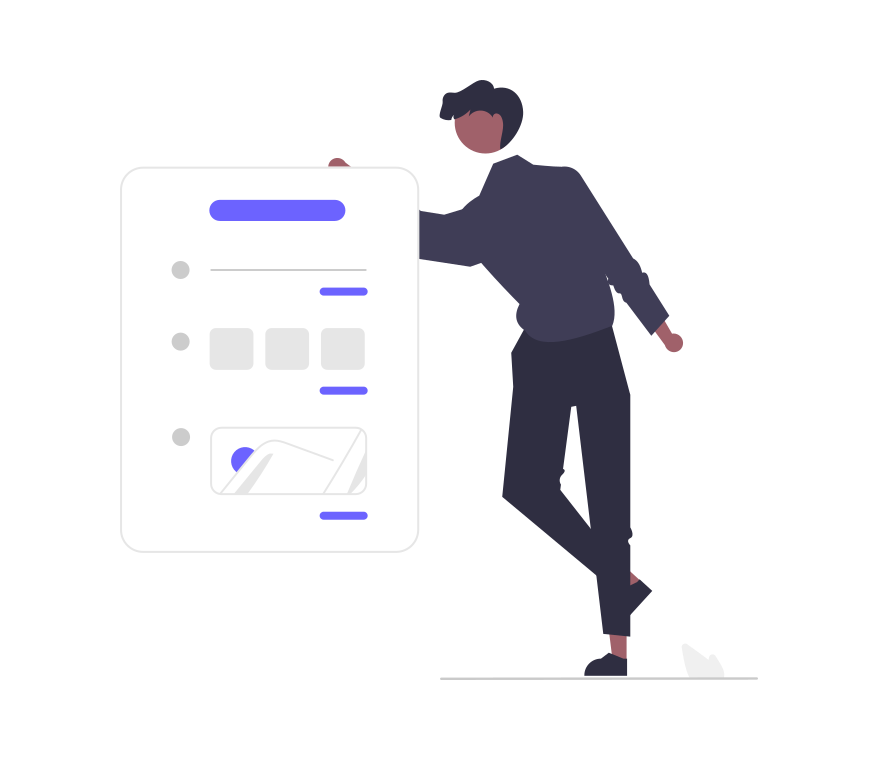
Next: Chores
