Upon creating a new family account, the initial user is guided through a quick startup tutorial. This tutorial encourages the user to set up their family and invite additional family members to create their own profiles as necessary.
Once the tutorial is completed, Parent users can manage and add new users through the Settings menu.
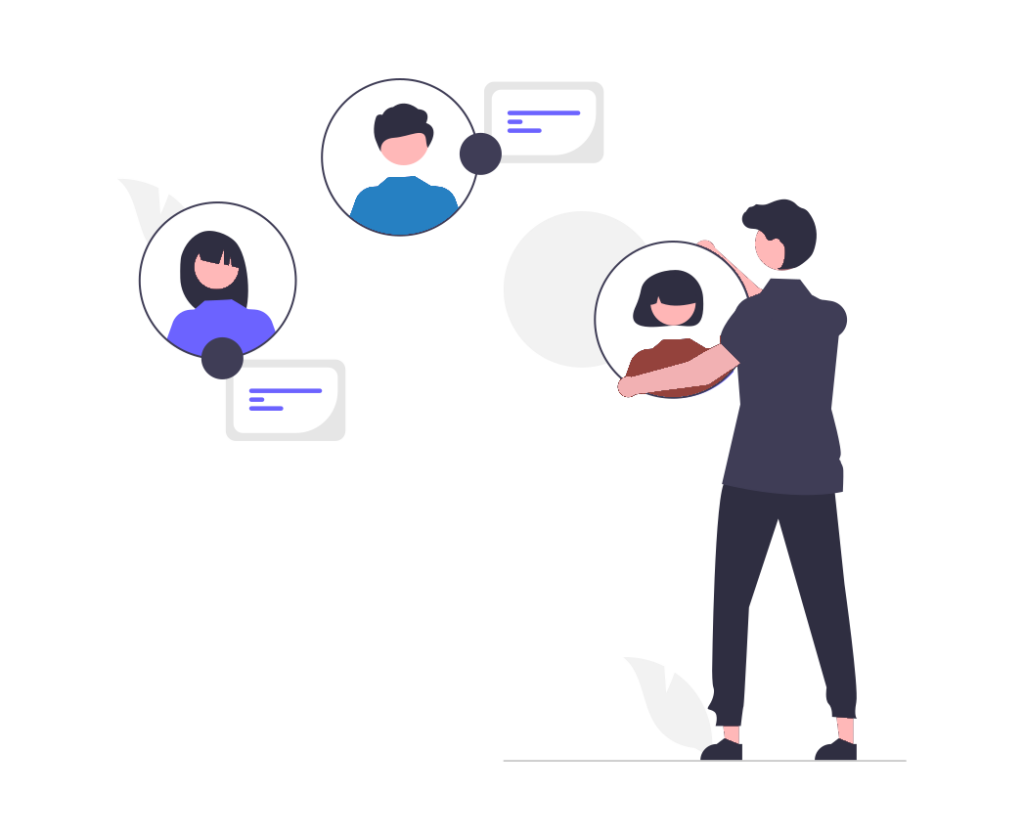
To add a new user to your family account, follow these steps:
- Go to Settings
- Family tab
- Family Members
- Select the circle with a plus symbol
- Type in the new member’s name
- Tap Add
This creates a Linked user, which can then be upgraded into a Standard or Parent user. For details on the differences, see User Types on Family Tools. For instructions on how to upgrade, see How to Make a Linked User into a Standard or Parent User.
See also: Linked User Access
Next: Dashboard
