Here are some quick tips to get the most out of Calendar:
- Create a calendar event with a tap and brief hold on the day or time you want.
- You can also tap, hold, and drag to create multi-hour or multi-day calendar events.
- Create various types of events, including one-time, recurring, and custom intervals such as every other week or every set number of weeks or months.
- Tap an event name to see (and edit) more details.
- Filter the calendar—use the icon at the top to show only events that involve certain family members.
- Enable notifications to get event reminders on most devices. See Notifications.
- Add events to your Google or Apple calendar; check out the Calendar Integration support page to see how to do this on your device!
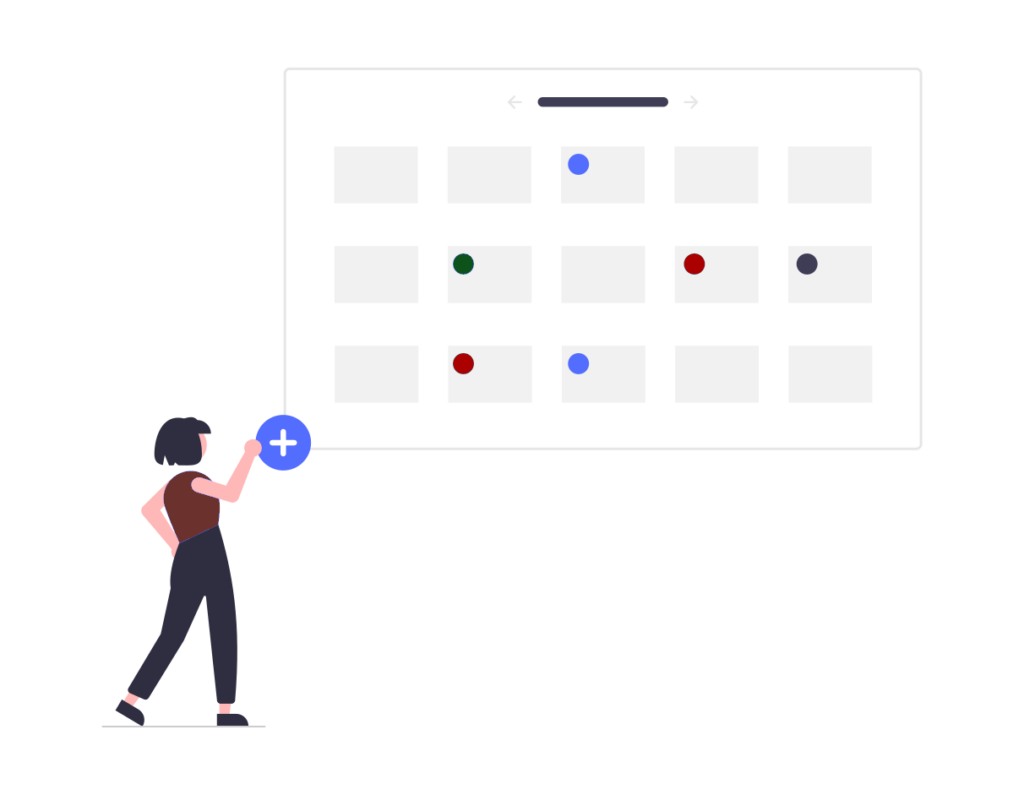
Additional Calendar Tips
- Easily distinguish calendar events by assigning unique colors to each family member. To set a specific color, navigate to Settings > Profile > Calendar Colors. This customization is profile-specific and can be tailored individually for each family member without applying universally across the family.
- Adjust particular instances of recurring calendar events by tapping on the event and selecting Only This Time and then adjusting the date and time.
- Attach calendar events to Plans (Premium) to keep larger events organized.
Next: Notifications
